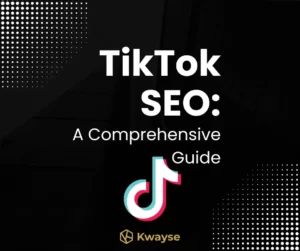Overview
This step-by-step guide will show you how to set up email on Outlook 2010 for Windows. This guide can also be used for other versions of Outlook, but some screenshots and steps may vary.
Adding a new account
- Open the Microsoft Outlook 2010 application.
- Go to File > Info > Account Settings.
- In the Email tab, click New
- Click the Add Account button.
- Choose Manually configure server settings,
- Click the Next button.
- Choose Internet E-Mail
- Click Next.
Account Settings
Enter the details in each field on the screen:
- Your Name: Enter your name as you want it to appear on your outbound email messages.
- E-mail Address: Your email address.
- Account Type: IMAP or POP3. We recommend IMAP.
- Incoming Mail Server: mail.example.com, replacing example.com with your domain name.
- Outgoing Mail Server: mail.example.com, replacing example.com with your domain name.
- User Name: Your email address.
- Password: Your email account password.
More Settings
- Click More Settings.
- Go to the Outgoing Server tab.
- Check the My outgoing server (SMTP) requires authentication checkbox.
- Ensure you’re using the same settings as your incoming mail server.
- Go to the Advanced tab.
- For IMAP with SSL*, change the following settings:
- Incoming Port: 993
- Outgoing Port: 465
- SSL: SSL/TLS
- Authentication: Normal password
- Click the OK button.
- Click Next button.
Testing Settings
- While on the E-mail Accounts screen, click Test Account Settings. This will both check your settings and send a test email to yourself to confirm that everything is working. If you receive any errors, please check your configuration
- Click the Close button on the Test Account Settings window
- Click Next on the E-mail Accounts window
- Click Finish.
And that’s it! Outlook 2010 is now correctly configured to send and receive emails.